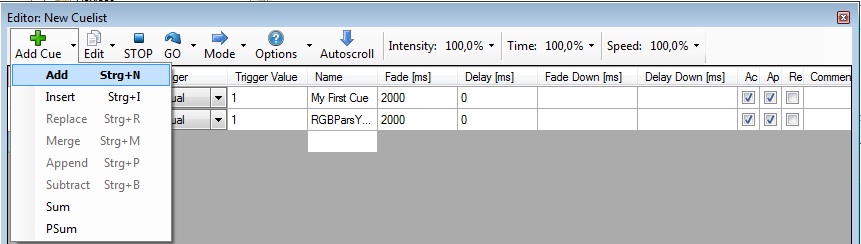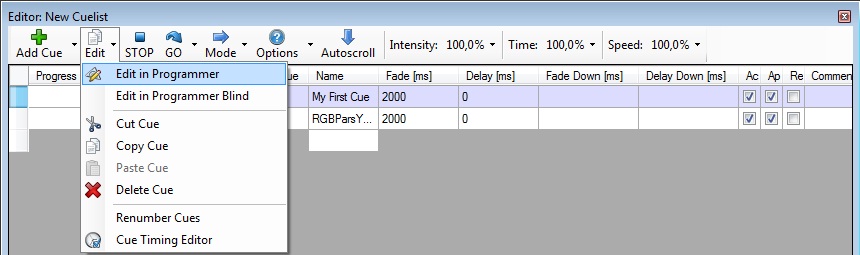(Die Seite wurde neu angelegt: „{{Stub}} {{Hinweis|Dieser Artikel soll eine Kurzanleitung zu DMXControl sein. Inhalt: Programmierung von cues und einer Show }} <h2 style="{{Style:Hauptseite:Übe…“) |
Keine Bearbeitungszusammenfassung |
||
| Zeile 1: | Zeile 1: | ||
{{Stub}} | {{Stub}} | ||
{{Hinweis|Dieser Artikel soll eine Kurzanleitung zu DMXControl sein. Inhalt: Programmierung von cues und einer Show }} | {{Hinweis|Dieser Artikel soll eine Kurzanleitung zu DMXControl sein. Inhalt: Programmierung von cues und einer Show }} | ||
{{Wichtig|Dieser Artikel ist zm Teil eine 1:1 Kopie oder wurde mit Hilfe von FreeTranslation.com übersetzt und sehr viele Inhalte müssen noch angepasst werden, also ... jeder kann ja mal einen Satz übersetzen/korrigieren und entfernt anschließend diesen Hinweis}} | |||
<h2 style="{{Style:Hauptseite:Überschrift}}" align="center">DMXControl 3 Lektion12</h2> | <h2 style="{{Style:Hauptseite:Überschrift}}" align="center">DMXControl 3 Lektion12</h2> | ||
<div style="{{Style:Hauptseite:Box}} background-color:#f5faff"> | <div style="{{Style:Hauptseite:Box}} background-color:#f5faff"> | ||
| Zeile 7: | Zeile 8: | ||
= Überblick = | = Überblick = | ||
In this lesson we explain advanced edit features for scenes and scene lists, e.g. for modification of already saved scenes. | |||
= Lektion 12: = | |||
In lesson 8 we introduced the scene lists. In this lecture more advanced features are explained. | |||
[[Datei:DMXC3L12 SL.JPG]] | |||
By default a new scene is added to an existing scene list by pressing the button "Store Cue". When you open the small dropdown arrow on right hand side of this button you see some more sophisticated capabilities with their short code. In most cases you have to mark a scene at first before applying this modification. | |||
[[Datei:DMXC3L12 SL storemenue.jpg]] | |||
'''Hint:''' The following operations are related to the values in the programmer. | |||
{| class="wikitable" | |||
|- | |||
! Function !! short code !! Description !! Comment | |||
|- | |||
| Add || Strg+A || add a new scene to scene list at the end || default | |||
|- | |||
| Insert || Strg+I || insert a new scene to scenelist before selected scene || | |||
|- | |||
| Replace || Strg+R || replace current scene attributes by the values in the programmer || | |||
|- | |||
| Merge|| Strg+M || merges selected scene with programmer values || programmer values with higher priority | |||
|- | |||
| Append || Strg+P || append new property from programmer to the selected scene || existing scene with higher priority, new values from programmer are added | |||
|- | |||
| Subtract || Strg+B || remove a property from selected scene || hint: modify the wanted property so that this appears in the programmer | |||
|- | |||
| Update || Strg+U || no function yet || | |||
|} | |||
In similar way, there are also edit operations for the scene list itself. As known from EXCEL, you can copy, cut and delete whole rows. With the copy/paste content operations you can take over the value from single fields to other cues. | |||
[[Datei:DMXC3L12 SL editmenue.jpg]] | |||
Again, here is the summarizing table for explanation: | |||
{| class="wikitable" | |||
|- | |||
! Function !! short code !! Description !! Comment | |||
|- | |||
| Cut || Strg+X || cut the selected scene || like EXCEL "cut row" | |||
|- | |||
| Copy || Strg+C || copy the selected scene || like EXCEL "copy row" | |||
|- | |||
| Paste || Strg+V || paste the selected scene || like EXCEL "paste row" | |||
|- | |||
| Delete|| Del(Entf) || delete the selected scene || like EXCEL "delete row" | |||
|- | |||
| Copy content || Strg+Alt+C || to copy single value || like EXCEL "copy cell" | |||
|- | |||
| Paste content || Strg+Alt+V || tp paste single value || like EXCEL "paste cell" | |||
|} | |||
'''Example:''' You have a scene list containing 10 cues. You set fade=2sec in first scene and want to take over thies value to the remaining cues: | |||
* mark fade cell of first scene, | |||
* select menue "copy content", | |||
* mark the fade cells of other cues, | |||
* select menue "paste content", | |||
* ready! | |||
[[Datei:DMXC3L12 SL optionmenue.jpg]] | |||
| Zeile 16: | Zeile 91: | ||
==Übung== | ==Übung== | ||
* | * Test the append and subtract scene functions | ||
==Zusätzliche Links== | ==Zusätzliche Links== | ||
Version vom 19. Mai 2011, 07:02 Uhr
Hinweis:
Dieser Artikel soll eine Kurzanleitung zu DMXControl sein. Inhalt: Programmierung von cues und einer Show
Wichtiger Hinweis: Dieser Artikel ist zm Teil eine 1:1 Kopie oder wurde mit Hilfe von FreeTranslation.com übersetzt und sehr viele Inhalte müssen noch angepasst werden, also ... jeder kann ja mal einen Satz übersetzen/korrigieren und entfernt anschließend diesen Hinweis
DMXControl 3 Lektion12
Überblick
In this lesson we explain advanced edit features for scenes and scene lists, e.g. for modification of already saved scenes.
Lektion 12:
In lesson 8 we introduced the scene lists. In this lecture more advanced features are explained.
By default a new scene is added to an existing scene list by pressing the button "Store Cue". When you open the small dropdown arrow on right hand side of this button you see some more sophisticated capabilities with their short code. In most cases you have to mark a scene at first before applying this modification.
Hint: The following operations are related to the values in the programmer.
| Function | short code | Description | Comment |
|---|---|---|---|
| Add | Strg+A | add a new scene to scene list at the end | default |
| Insert | Strg+I | insert a new scene to scenelist before selected scene | |
| Replace | Strg+R | replace current scene attributes by the values in the programmer | |
| Merge | Strg+M | merges selected scene with programmer values | programmer values with higher priority |
| Append | Strg+P | append new property from programmer to the selected scene | existing scene with higher priority, new values from programmer are added |
| Subtract | Strg+B | remove a property from selected scene | hint: modify the wanted property so that this appears in the programmer |
| Update | Strg+U | no function yet |
In similar way, there are also edit operations for the scene list itself. As known from EXCEL, you can copy, cut and delete whole rows. With the copy/paste content operations you can take over the value from single fields to other cues.
Again, here is the summarizing table for explanation:
| Function | short code | Description | Comment |
|---|---|---|---|
| Cut | Strg+X | cut the selected scene | like EXCEL "cut row" |
| Copy | Strg+C | copy the selected scene | like EXCEL "copy row" |
| Paste | Strg+V | paste the selected scene | like EXCEL "paste row" |
| Delete | Del(Entf) | delete the selected scene | like EXCEL "delete row" |
| Copy content | Strg+Alt+C | to copy single value | like EXCEL "copy cell" |
| Paste content | Strg+Alt+V | tp paste single value | like EXCEL "paste cell" |
Example: You have a scene list containing 10 cues. You set fade=2sec in first scene and want to take over thies value to the remaining cues:
- mark fade cell of first scene,
- select menue "copy content",
- mark the fade cells of other cues,
- select menue "paste content",
- ready!
Zusätzliche Themen (von beta testern)
Übung
- Test the append and subtract scene functions
Zusätzliche Links
Zertifikat
Ich habe die Themen in dieser Lektion verstanden und möchte mit der nächsten Lektion weitermachen: Lektion13: